EC2インスタンスを立てた後に、ec2-user以外のユーザーを作成し、作成したユーザーにsudoできるように設定をしておくのは便利で、もしもの時にも役に立ちます。
本日はそんなEC2にsudoできるユーザーを設定する方法を紹介していきます。
コンテンツ
そもそもsudoとは
そもそもsudoとはって話になりますが、sudoとはsuperuser(スーパーユーザー)でdo(実行)する、という意味になります。
つまりめちゃくちゃ権限が強いsuperuserのフリをして、実行できるというわけです。
試しに、sudo権限がない状態でsudoコマンドを実行してみます。
|
1 2 3 |
[dev@ip-10-1-2-169 .ssh]$ sudo pwd [sudo] password for dev: dev is not in the sudoers file. This incident will be reported. |
このように、sudo権限がないことがわかりました。
設定ファイルを確認する
それではsudoできるユーザーはどこのファイルでどのように管理をされているのでしょうか?
結論から言ってしまうと、/etc/sudoers というファイルの中に設定項目があります。
rootユーザーから、catコマンドで中を見てみましょう。
ちなみに-nオプションをつけることで、catで表示された内容に行数をつけることができます。
/etc/sudoers
|
1 2 3 4 5 6 7 8 9 10 11 12 13 14 15 16 17 18 19 20 21 22 23 24 25 26 27 28 29 30 31 32 33 34 35 36 37 38 39 40 41 42 43 44 45 46 47 48 49 50 51 52 53 54 55 56 57 58 59 60 61 62 63 64 65 66 67 68 69 70 71 72 73 74 75 76 77 78 79 80 81 82 83 84 85 86 87 88 89 90 91 92 93 94 95 96 97 98 99 100 101 102 103 104 105 106 107 108 109 110 111 112 113 114 115 116 117 118 119 120 121 |
[root@ip-10-1-2-169 etc]# cat -n /etc/sudoers 1 ## Sudoers allows particular users to run various commands as 2 ## the root user, without needing the root password. 3 ## 4 ## Examples are provided at the bottom of the file for collections 5 ## of related commands, which can then be delegated out to particular 6 ## users or groups. 7 ## 8 ## This file must be edited with the 'visudo' command. 9 10 ## Host Aliases 11 ## Groups of machines. You may prefer to use hostnames (perhaps using 12 ## wildcards for entire domains) or IP addresses instead. 13 # Host_Alias FILESERVERS = fs1, fs2 14 # Host_Alias MAILSERVERS = smtp, smtp2 15 16 ## User Aliases 17 ## These aren't often necessary, as you can use regular groups 18 ## (ie, from files, LDAP, NIS, etc) in this file - just use %groupname 19 ## rather than USERALIAS 20 # User_Alias ADMINS = jsmith, mikem 21 22 23 ## Command Aliases 24 ## These are groups of related commands... 25 26 ## Networking 27 # Cmnd_Alias NETWORKING = /sbin/route, /sbin/ifconfig, /bin/ping, /sbin/dhclient, /usr/bin/net, /sbin/iptables, /usr/bin/rfcomm, /usr/bin/wvdial, /sbin/iwconfig, /sbin/mii-tool 28 29 ## Installation and management of software 30 # Cmnd_Alias SOFTWARE = /bin/rpm, /usr/bin/up2date, /usr/bin/yum 31 32 ## Services 33 # Cmnd_Alias SERVICES = /sbin/service, /sbin/chkconfig, /usr/bin/systemctl start, /usr/bin/systemctl stop, /usr/bin/systemctl reload, /usr/bin/systemctl restart, /usr/bin/systemctl status, /usr/bin/systemctl enable, /usr/bin/systemctl disable 34 35 ## Updating the locate database 36 # Cmnd_Alias LOCATE = /usr/bin/updatedb 37 38 ## Storage 39 # Cmnd_Alias STORAGE = /sbin/fdisk, /sbin/sfdisk, /sbin/parted, /sbin/partprobe, /bin/mount, /bin/umount 40 41 ## Delegating permissions 42 # Cmnd_Alias DELEGATING = /usr/sbin/visudo, /bin/chown, /bin/chmod, /bin/chgrp 43 44 ## Processes 45 # Cmnd_Alias PROCESSES = /bin/nice, /bin/kill, /usr/bin/kill, /usr/bin/killall 46 47 ## Drivers 48 # Cmnd_Alias DRIVERS = /sbin/modprobe 49 50 # Defaults specification 51 52 # 53 # Refuse to run if unable to disable echo on the tty. 54 # 55 Defaults !visiblepw 56 57 # 58 # Preserving HOME has security implications since many programs 59 # use it when searching for configuration files. Note that HOME 60 # is already set when the the env_reset option is enabled, so 61 # this option is only effective for configurations where either 62 # env_reset is disabled or HOME is present in the env_keep list. 63 # 64 Defaults always_set_home 65 Defaults match_group_by_gid 66 67 # Prior to version 1.8.15, groups listed in sudoers that were not 68 # found in the system group database were passed to the group 69 # plugin, if any. Starting with 1.8.15, only groups of the form 70 # %:group are resolved via the group plugin by default. 71 # We enable always_query_group_plugin to restore old behavior. 72 # Disable this option for new behavior. 73 Defaults always_query_group_plugin 74 75 Defaults env_reset 76 Defaults env_keep = "COLORS DISPLAY HOSTNAME HISTSIZE KDEDIR LS_COLORS" 77 Defaults env_keep += "MAIL PS1 PS2 QTDIR USERNAME LANG LC_ADDRESS LC_CTYPE" 78 Defaults env_keep += "LC_COLLATE LC_IDENTIFICATION LC_MEASUREMENT LC_MESSAGES" 79 Defaults env_keep += "LC_MONETARY LC_NAME LC_NUMERIC LC_PAPER LC_TELEPHONE" 80 Defaults env_keep += "LC_TIME LC_ALL LANGUAGE LINGUAS _XKB_CHARSET XAUTHORITY" 81 82 # 83 # Adding HOME to env_keep may enable a user to run unrestricted 84 # commands via sudo. 85 # 86 # Defaults env_keep += "HOME" 87 88 Defaults secure_path = /sbin:/bin:/usr/sbin:/usr/bin 89 90 ## Next comes the main part: which users can run what software on 91 ## which machines (the sudoers file can be shared between multiple 92 ## systems). 93 ## Syntax: 94 ## 95 ## user MACHINE=COMMANDS 96 ## 97 ## The COMMANDS section may have other options added to it. 98 ## 99 ## Allow root to run any commands anywhere 100 root ALL=(ALL) ALL 101 102 ## Allows members of the 'sys' group to run networking, software, 103 ## service management apps and more. 104 # %sys ALL = NETWORKING, SOFTWARE, SERVICES, STORAGE, DELEGATING, PROCESSES, LOCATE, DRIVERS 105 106 ## Allows people in group wheel to run all commands 107 %wheel ALL=(ALL) ALL 108 109 ## Same thing without a password 110 # %wheel ALL=(ALL) NOPASSWD: ALL 111 112 ## Allows members of the users group to mount and unmount the 113 ## cdrom as root 114 # %users ALL=/sbin/mount /mnt/cdrom, /sbin/umount /mnt/cdrom 115 116 ## Allows members of the users group to shutdown this system 117 # %users localhost=/sbin/shutdown -h now 118 119 ## Read drop-in files from /etc/sudoers.d (the # here does not mean a comment) 120 #includedir /etc/sudoers.d |
中身はこんな感じになっています。
注目すべきはここです。
|
1 2 |
106 ## Allows people in group wheel to run all commands 107 %wheel ALL=(ALL) ALL |
106行目で、sudoできるグループ管理を説明している行があり、その下の107行目でそのグループを明示的に表示をしています。
107行目のコメントアウトが外れていることを確認できれば大丈夫です。
sudo権限をつける
sudoファイルの設定がわかったところで、sudoできる権限をユーザーにも付与していきましょう。
こちらのコマンドを実行します。
usermodは、ユーザー情報を変更する時のコマンドで、-aオプションはappend(追加)の意味、-Gオプションはgroup(グループ)の意味になります。
|
1 |
[root@ip-10-1-2-169 ~]# usermod -aG wheel <ユーザー名> |
今回、私はdevユーザーをwheelグループに追加したいので、以下のようなコマンドになります。
|
1 |
[root@ip-10-1-2-169 ~]# usermod -aG wheel dev |
sudo権限を確認する
一通り設定が終了したので、本記事の冒頭で試したsudoを再度実行してみます。
|
1 2 3 |
[dev@ip-10-1-2-169 ~]$ sudo pwd [sudo] password for dev: /home/dev |
うまく確認できました。
※それでもうまくできない場合は、% systemctl restart sshd で再起動するか、一度サーバーからexitして再度ログインし直して試すことをおすすめします。
最後に
いかがでしたでしょうか。
以上が、「【AWS】EC2で作成たいユーザーにsudoできる権限を追加(付与)する」の紹介記事になります。







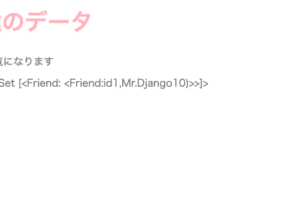




コメントを残す